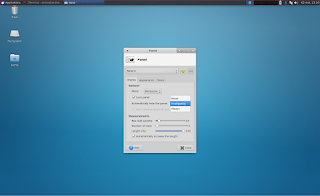Gnome Pie 0.6 (and 0.6.1 quickly after, to fix a nasty bug) was released recently, bringing new features such as half and quarter pies, a new simple theme along with other interesting changes and bug fixes.
For those not familiar with Gnome Pie, this is an application launcher inspired by a World of Warcraft addon called OPie.
The app consists of multiple "pies", each being triggered by a keyboard shortcut or mouse button you set. Each pie has its own role: applications, bookmarks, main menu, multimedia (play/pause/previous/next), a pie that allows you to control the focused window (maximize, close, etc.) and so on.
You can create new pies or delete the already existing pies so you have full control on what each pie does. Furthermore, you can choose from 10 Gnome Pie themes.
That's not all! You can even access a pie from a dock (and even from the desktop), such as Plank or Unity Launcher:
 |
| A pie launched from the Unity Launcher, with "automatically select the best pie shape" option enabled |
To do this, simply drag and drop a pie from the Gnome Pie settings to the dock.
Changes in Gnome Pie 0.6/0.6.1:
- it's now possible to have half and quarter pies. You can select the shape yourself or let Gnome Pie do this automatically, depending on the mouse cursor position on the screen;
- users can now define a maximum number of slices per pie. If there are more, you will have the possibility to scroll through the pie with your mouse wheel or Page-Up & Page-Down;
- a new simple theme was added and it's best used with the new half pie layout, when opening pies from a dock (the theme doesn't have labels or a center graphic);
- updated existing themes;
- Gnome Pie has a new icon;
- added option to warp the mouse cursor to the pie center;
- Bug fixes:
- the faked background transparency for desktop environments without compositing works now close to panels and when the mouse moved while opening the pie;
- an old bug has been fixed which caused Gnome-Pie to hang at 100% CPU usage occasionally;
- a bug has been fixed which caused tree view items to have no icons in the settings menu;
- fixed invisible drag and drop icons;
- fixed delayed mode being re-enabled if the pie was opened once before being configured;
- fixed quick action getting activated when the user clicked outside activation range;
- it's now possible to save trigger modes (delayed, turbo, etc.) even if no binding is defined;
- changed WM_CLASS which enables launchers to track windows properly;
Below you can watch a video in which Simon Schneegans, the Gnome Pie developer, presents the new features in Gnome Pie 0.6.1:
Gnome-Pie 0.6.1 from Simon Schneegans.
Gnome Pie should work on most desktop environments but note that in GNOME Shell, the app doesn't show up in the tray, which means you can't access its preferences directly - however, there's a workaround for this issue: simply launch Gnome Pie twice and the second time, its Preferences dialog should show up instead of launching the app a second time.
Install Gnome Pie in Ubuntu or Linux Mint
To install the latest Gnome Pie in Ubuntu 15.04, 14.10 or 14.04 / Linux Mint 17.1 or 17 and derivatives, you can use its official PPA. Add the PPA and install Gnome Pie using the following commands:
sudo add-apt-repository ppa:simonschneegans/testing
sudo apt-get update
sudo apt-get install gnome-pie
If you're not using Ubuntu / Linux Mint, you can download the Gnome Pie source via GitHub.
Once installed, launch Gnome Pie from the menu / Dash and then use CTRL + ALT + A to launch some applications, CTRL + Alt + B for bookmarks, etc. You can find all these keyboard shortcuts, change them or create new "pies" in the Gnome Pie Preferences (which you can access via its AppIndicator / Notification Area icon).